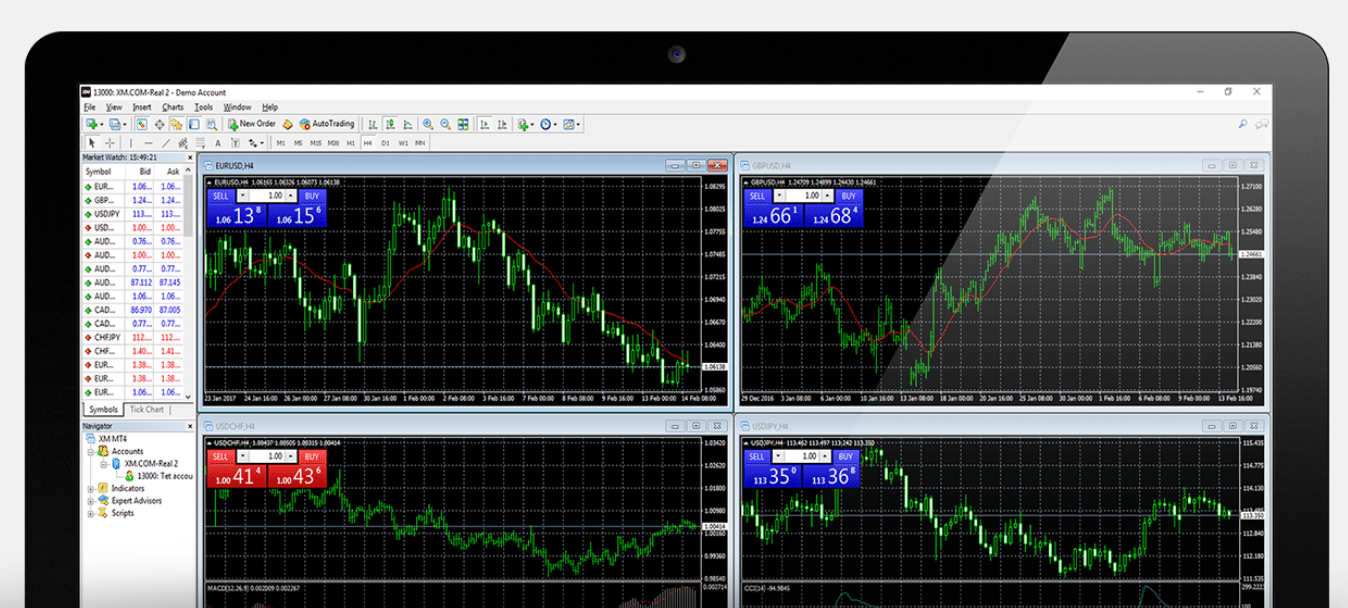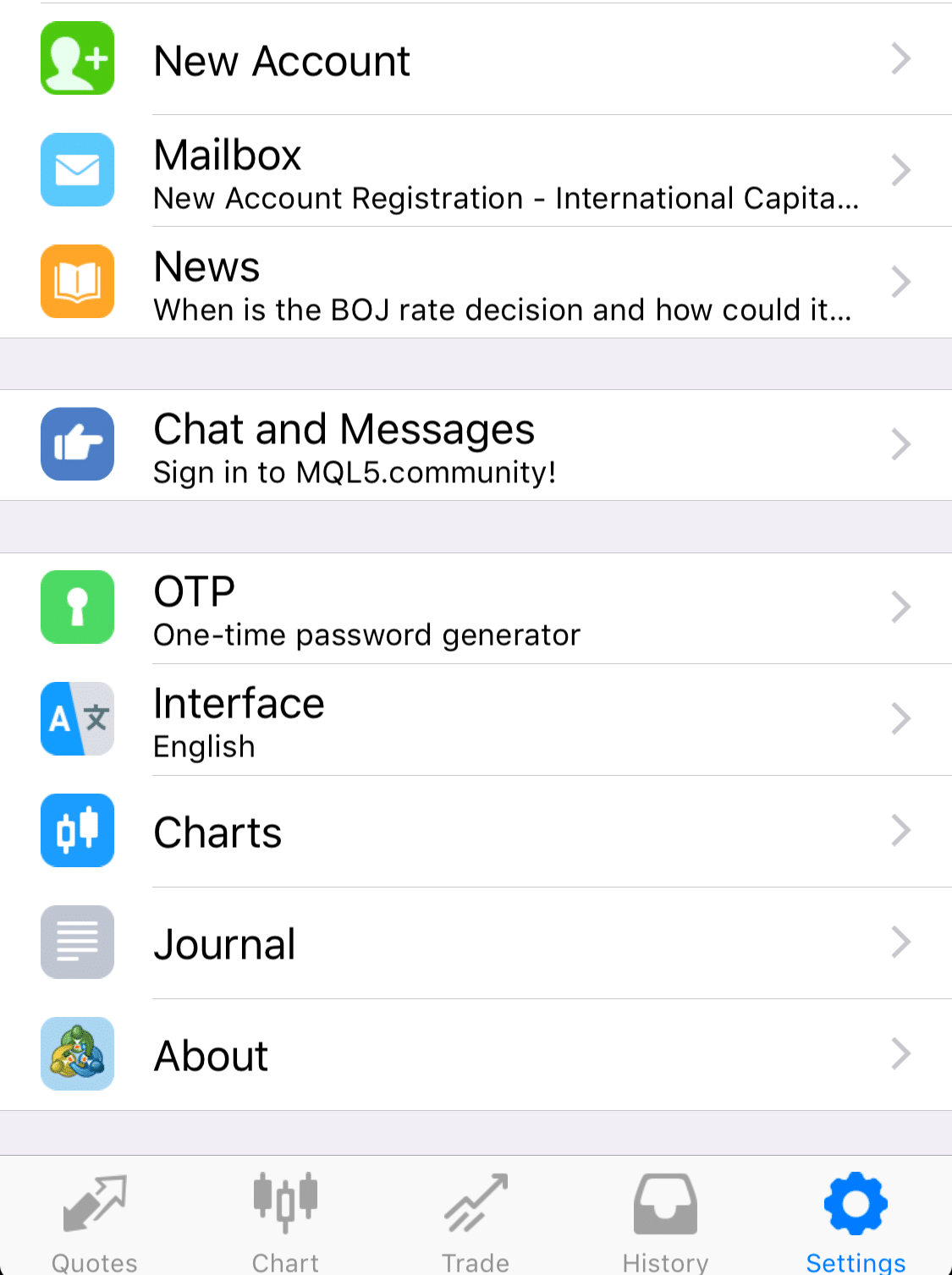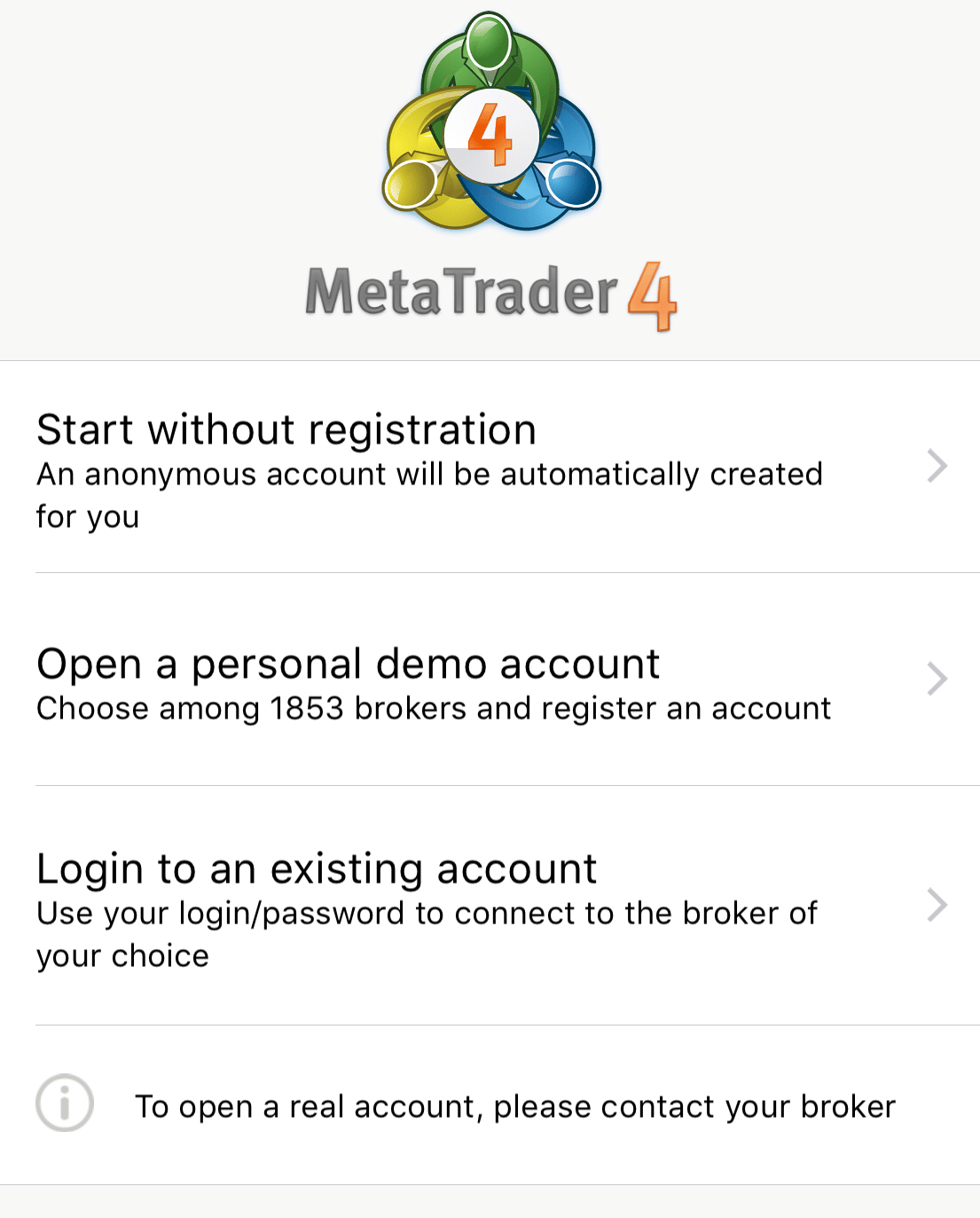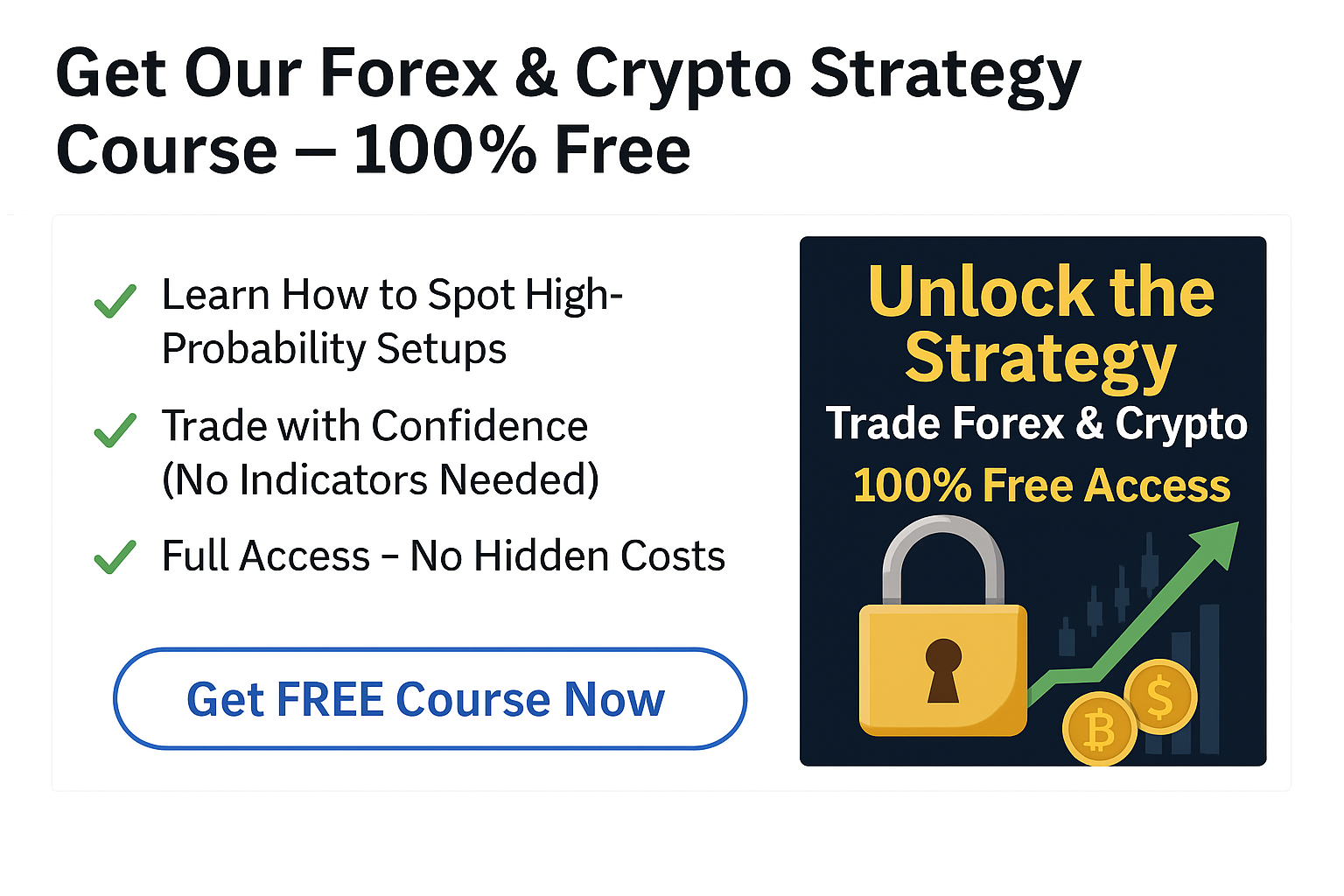When it comes to trading with clean charts that offer the versatility of crisp candles and a large variety of indicators and expert advisors, Metatrader is far and away the most popular choice with traders.
This has been the case for many years now with most brokers offering MT4 and MT5 for download.
However; not all brokers offer a solution for traders to download MT4 / MT5 to their Mac and traders will have to install and work with crossover solutions which are confusing and often complicated to get running.
The much easier choice is to find a broker that has already created a download that will work with the Mac operating system, the same way it does with Microsoft.
You can then sync up your Mac and mobile trading seamlessly.
Features of MT4 / MT5 Mac
- Works with a ton of Expert Advisors and indicators
- No need for Crossover such as Boot Camp or Parallels Desktop
- Depending on your broker, 1000’s of trading instruments, including Forex, CFDs and Futures
- 1 Click Trading
- You can carry out full price action technical analysis with over 50 indicators and charting tools
- Internal mailing system
- Handles a huge number of orders
- You can create custom indicators and use different time periods
- History database management, and historic data export/import
How to Download and Install MT4 and MT5 on Your Mac
Download Free MT4 For Mac – demo or live
Download Free MT5 for Mac – demo or live
- Download the MT4 Terminal by clicking here (.dmg file)
- Open the dmg file after it has downloaded
- Drag the MT4 / MT5 app to your Applications Folder
- Right click the Mac MT4 / MT5 Application and select “Open”
- When launching the program for the first time, you will see the login window
When you see the login window you will need to enter the details that you have been provided by your broker.
To start trading on your MT4 or MT5 account you will need to have registered either a virtual demo account or live account. Once registered you can login and begin trading.
Create a demo or live account here
How to Unistall MT4 / MT5 Mac
If you want to uninstall Mac for MT4 or MT5, open your applications folder and move the MT4 or MT5 for Mac to your trash.
How to Install Expert Advisors on Mac MT4 / MT5
One of the huge advantages of MT4 and MT5 is the massive range of Expert Advisors that can be applied to the charts to create an individual trading system.
This is made far simpler when you are downloading the charts straight to your Mac.
To do this and use EA’s simply;
- Open Finder
- Navigate to your Applications Folder
- Find the Mac MT4 / MT5 Application, right-click and select “Show Package Contents”
- Open the “drive_c” folder and install your EA in (program files/mt4/experts/…)
- Restart the Mac MT4 / MT5 so the application can recognize your EA
Sync Your Mobile MT4 / MT5 to Your Mac
Download the Mobile MT4 / MT5 application to your phone.
Once you have downloaded the mobile app, open it and go into the ‘Settings’.
See the images below;
From there, click on ‘New Account’.
Click on ‘Login to an existing account’ and use the details you have been given by your broker when registering (the same MT4 or MT5 details depending on if you downloaded MT4 or MT5 for mobile).
Once successfully logged in, your account information including current trades and balances will be refreshed.
Note: MT4 and MT5 account details are different. If you have signed up for a MT4 and would like to use a MT5 platform, you will need to create a new MT5 download and use these new login details for both the Mac and mobile platforms.
Any further information on how to use the mobile application for MT4 / MT5 checkout MT5 iPhone Information
Conclusion
The charts and broker you use to trade with are vital to your success. If you are constantly worrying about the system failing, the broker playing tricks or that you are being ripped off, then you are not concentrating on where you should be; making profits.