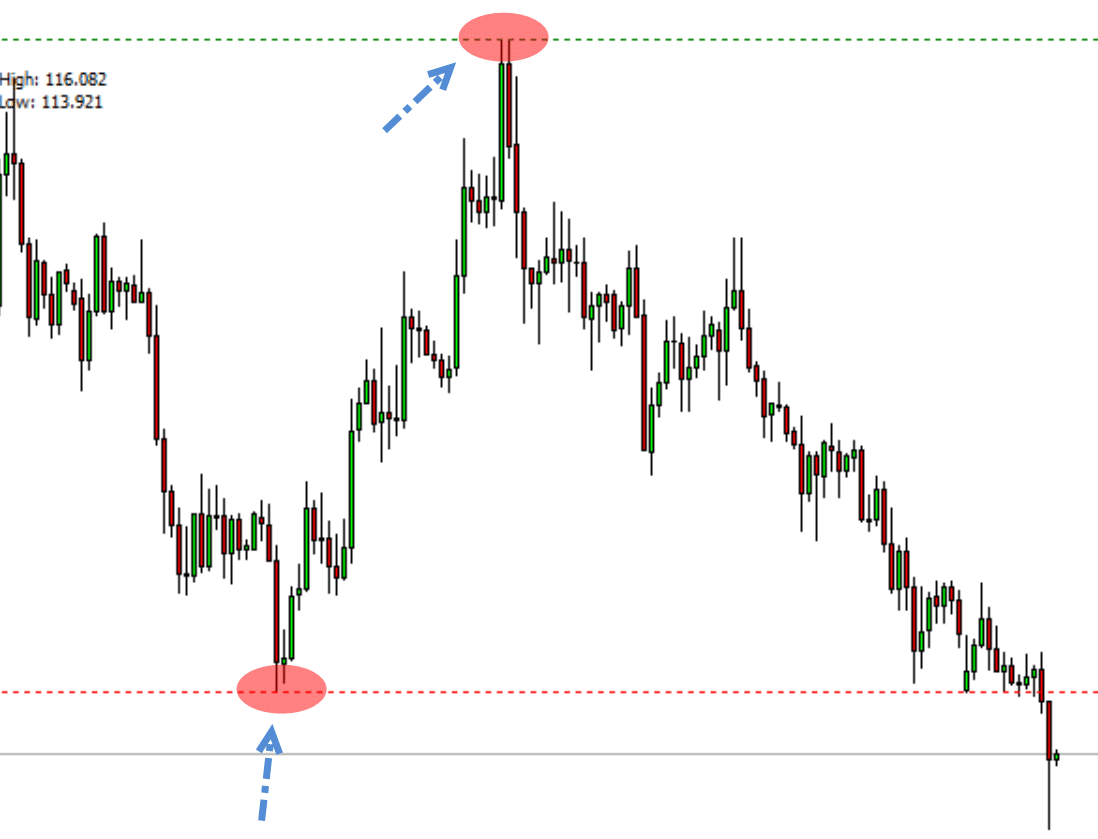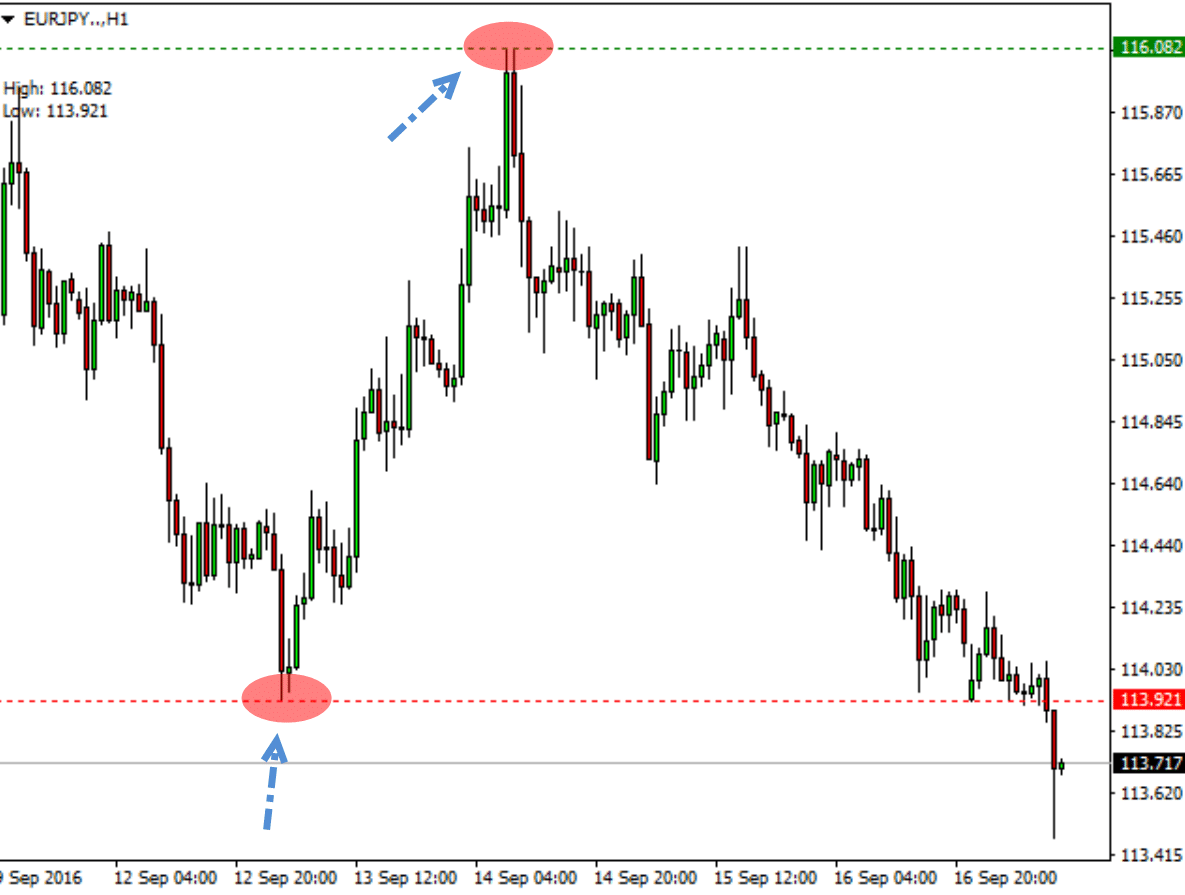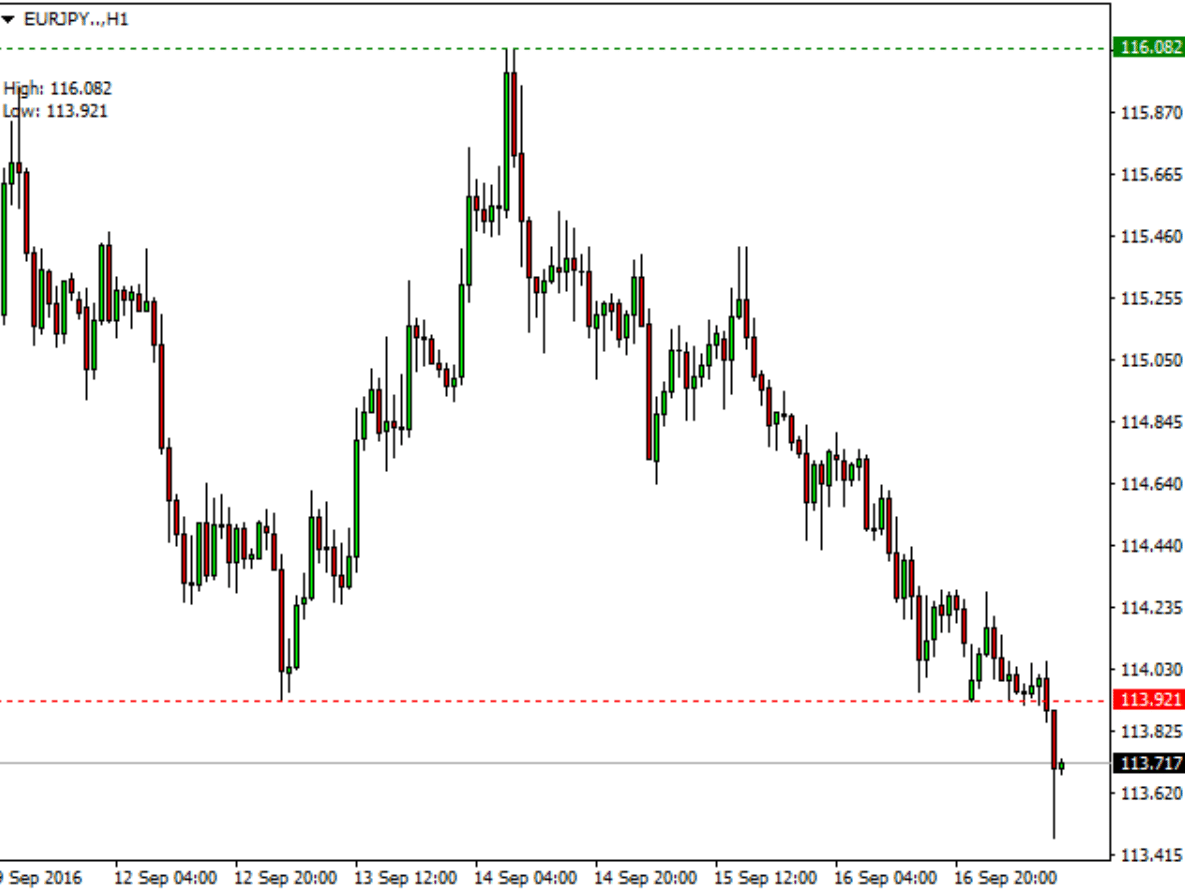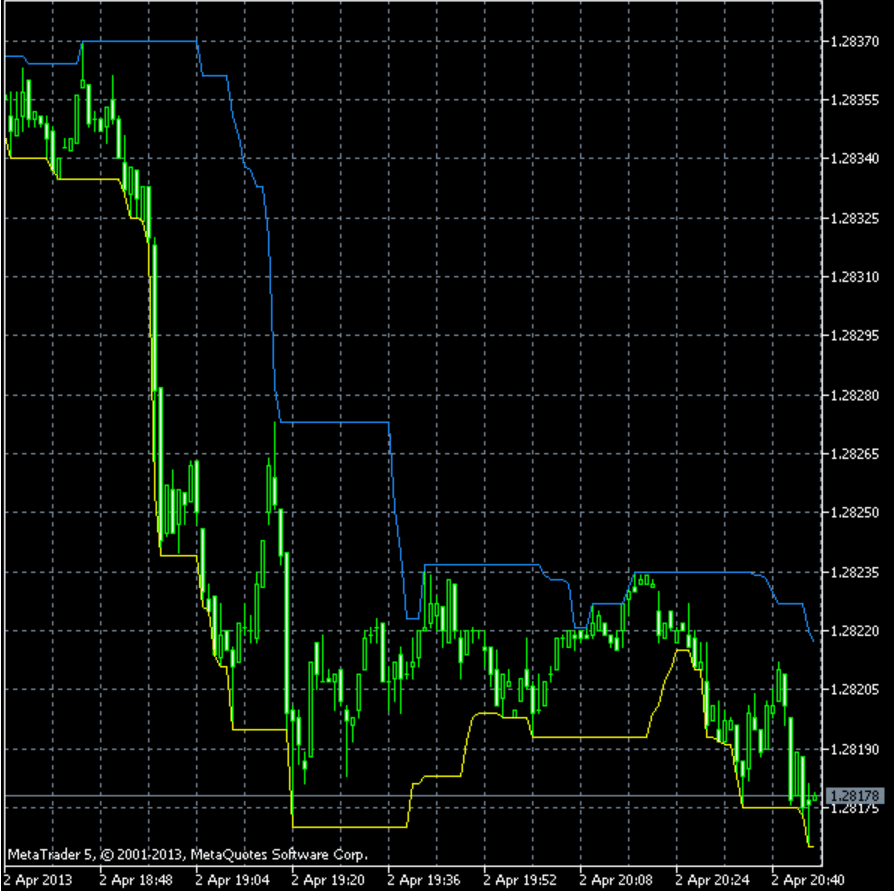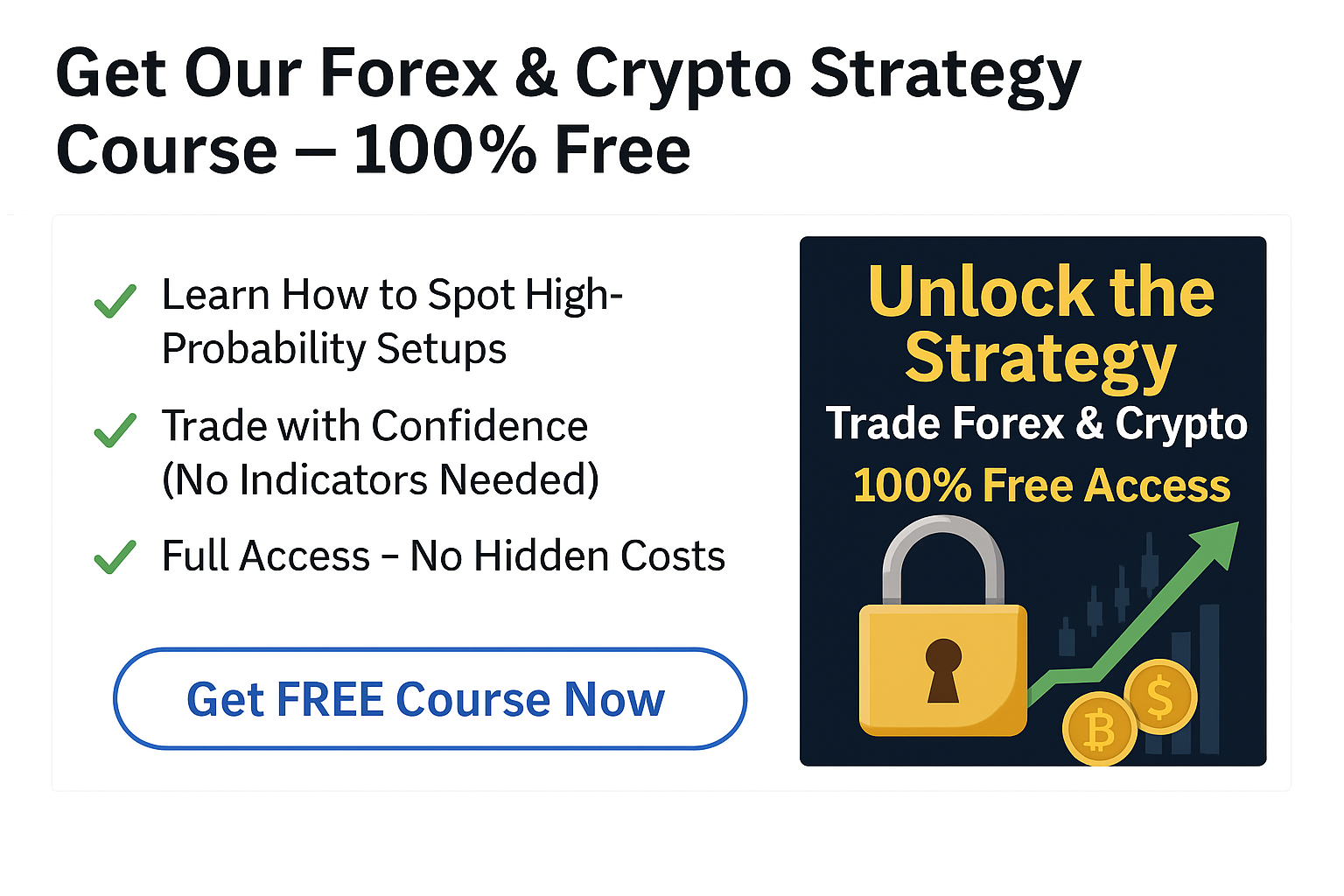There are a huge number of indicators you can find and use to your advantage inside the MetaTrader trading platform.
A lot of these indicators can be incredibly useful and save you both a lot of time and money from bad trades.
In this article, you will learn how you can use indicators to automatically mark up the highs and lows of different time periods.
Table of Contents
What is a ‘High / Low’?
The high and low refers to the high or low that price has reached over a certain time frame.
For example; you may want to have the days high and low marked so that when you move to smaller time frames such as the 1 hour or 30 minute charts it is clear.
Having the high and low marked would then make it clear when price is approaching and looking to break the daily high or low.
Why is the High and Low Important?
Session highs and lows are often support and resistance levels.
When you can watch and see these levels break it can help you identify trades and also manage existing trades.
An example of this may be having the monthly high and low marked. Whilst you could do this manually on every chart, you could just use an indicator that automatically plots these levels. When price looks to break the monthly high or low you could use your other price action analysis to look for trades.
Manually looking at each high and low for different time frames would be extremely time-consuming to say the least.
With a high low indicator you are able to have the highs and lows of your chosen time frame plotted and laid out for you to watch.
The MT4 and MT5 high low indicators are below, but if you are not familiar with downloading and installing MT4 / MT5 indicators, then read below. If you are, then skip to the indicators.
MetaTrader 4
NOTE: If you do not yet have the correct you can read about the best trading charts and the broker we recommend here.
Installing Indicators
To install indicators on MetaTrader 4, use these steps:
#1: Download MT4
#2: On the upper left corner you will see the “File” button. Click this and select the “Open data folder” tab.
#3: A folder should pop up on your screen. Navigate to the folder named “MQL4”.
#4: After that, navigate to the folder named “Indicators”.
#5: Drag and drop the indicators you want to install inside the indicators folder. This can be done through copy and paste or dragging straight into this location.
#6: Close the folder and the MetaTrader 4 platform
#7: Open the MetaTrader 4 platform and the indicators should be installed and ready to use.
Note: Make sure to restart MetaTrader 4 after installing your indicators.
Applying Your Indicator to the Chart
In order to apply and use the indicator on your chart, follow these steps:
Step #1: First, select the pair you wish to use.
Step #2: Go to the “Insert” toolbar at the top of the platform.
Step #3: Navigate to “Indicators” (if it is a custom indicator then you can find it in the custom tab).
Step #4: Select your indicator.
Step #5: If a menu pops up to configure options, follow the instructions given by the indicator creator.
Step #6: Make sure that the “Allow DLL imports” is checked and click ok.
Now, the indicator should be displayed on your chart
MetaTrader 5
Installing Indicators
With MetaTrader 5, you can also follow the steps on the MetaTrader 4 step by step guide above. The difference here is the file format. The MetaTrader 5 indicator file should end with .mq5 or .ex5.
Step #1: On the upper left corner you will see the “File” button. Navigate to it and select the “Open data folder” tab.
Step #2: A folder should pop up on your screen. Navigate to the folder named “MQL5”.
Step #3: Navigate to the folder named “Indicators”.
Step #4: Inside the indicator folder you can add the indicators you want to install.
Step #5: Close the folder and the MetaTrader 5 platform
Step #6: Open the MetaTrader 5 platform and the indicators should be installed and ready to use.
Note: Make sure to restart MetaTrader 5 after installing your indicators.
Applying your indicator to the chart
In order to apply the indicator on your chart, follow these steps:
Step #1: First, select the pair you wish to use.
Step #2: Go to the “Insert” toolbar at the top of the platform.
Step #3: Navigate to “Indicators” (if it is a custom indicator then you can find it in the custom tab).
Step #4: Select your indicator.
Step #5: If a menu pops up to configure options, follow the instructions given by the indicator creator.
Step #6: Make sure that the “Allow DLL imports” is checked and click ok.
Now, the indicator should be displayed on your chart
High Low Indicators for MetaTrader 4
Custom High Low Indicator
This high and low indicator for MT4 is a very efficient tool that indicates the maximum high or low of a custom period.
The main idea with this indicator is to allow you to notice more potential trade entries and trading levels on other time frames. This will help you when finding and managing trades over multiple time frames.
Custom High Low MT4 Indicator Features
- The high is highlighted with a green dotted line.
- The low is highlighted with a red dotted line.
- The minimum period you can use to calculate high and low is one day.
- Only closed days count and are used for the high and low.
You can get the Custom High Low Indicator Here.
High, Low and Close of Previous Day, Week or Month
This is a more expanded indicator than the custom high low indicator and shows the high, close and low for the previous day, week or month.
Because these levels are very commonly used by traders using technical analysis, this indicator will let you plot them as well as leaving a gap between the different periods. This will help you identify when a new period has started.
Features
- Your choice of time frame: Choose from previous day, week or month. Note: only one period can be chosen.
- Choose how many periods: You can specify the amount of days, weeks or months that should be calculated and marked on your chart. This is a good feature that will allow you to show only relevant prices to you.
- Visibility: You can hide any of the lines you choose.
You can get the High, Low and Close MT4 Indicator Here.
High Low Indicator For MetaTrader 5
Recent High / Low Alert by EarnForex.com – MT4 and MT5
The recent high / low alert MT4 and MT5 indicator by EarnForex shows two different bands.
These bands indicate the minimum and maximum levels. The default settings (that can be changed) have the maximum band as blue and the minimum band as yellow.
The great thing about this indicator is that you can set it up to give you alerts, either with a popup, sound alert, email or to your phone using the MT4 terminal when price breaks the high or low.
If using this indicator and you want to use either email or mobile phone alerts you will have to set them up through your Metatrader terminal.
This indicator is available for both MT4 and MT5.
Features of EarnForex High / Low Alert Indicator MT4 and MT5
- Set Period: Default is 20, but you can set the period or time value for recent highs and lows.
- Sound Alerts: Set a sound alert from your terminal if price breaks the high or low of the band.
- Popup Alert: You can choose to get a popup through your Metatrader terminal if price breaks either the high or low of the bands.
- Email Alert: Receive an email when any of your high or low bands are broken by price.
You can get the Recent High / Low Alert by EarnForex.com Here.
Recap
These free MT4 and MT5 high low indicators can save you a ton of time trawling through numbers and marking different time frames.
Whilst a lot of traders can get caught up using all of the wrong indicators and end up with a chart that looks like a bomb site, indicators like these don’t cause confusion and save you a ton of valuable time.
Always make sure to test any new indicator, EA or trading strategy on a free practice demo account before you start risking real money so you have worked out all the kinks and you are confident in what you are doing.