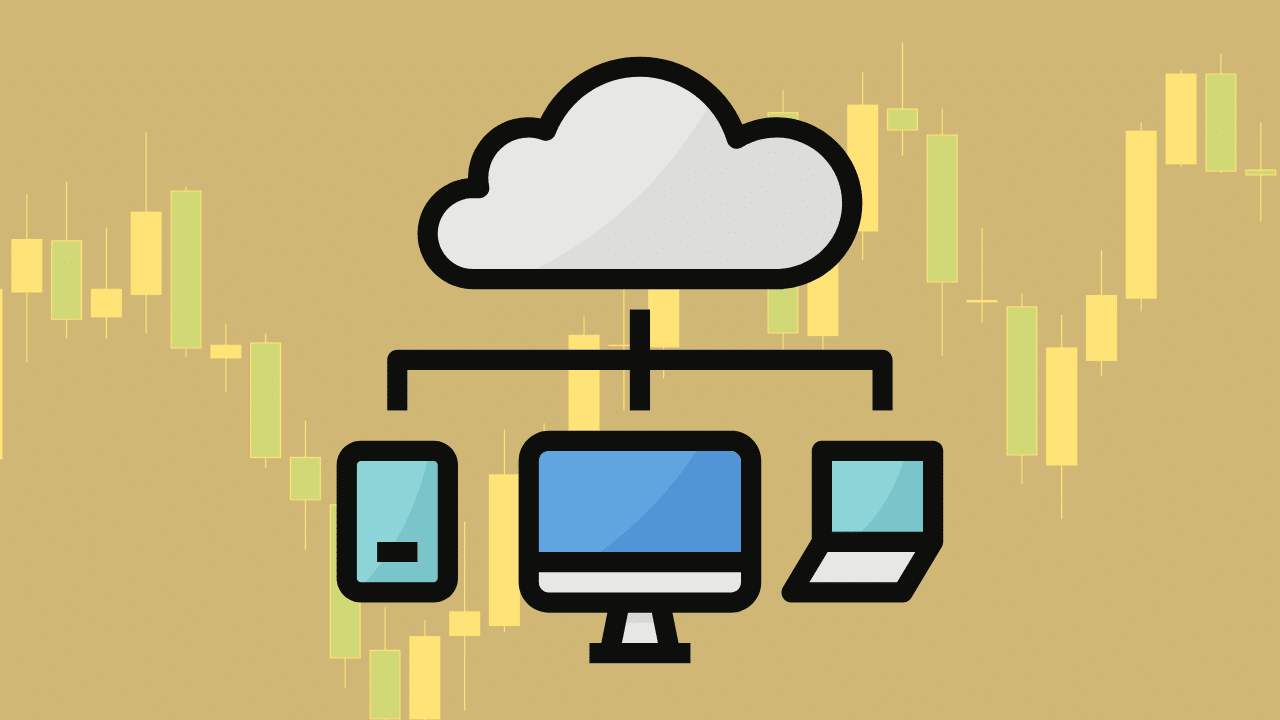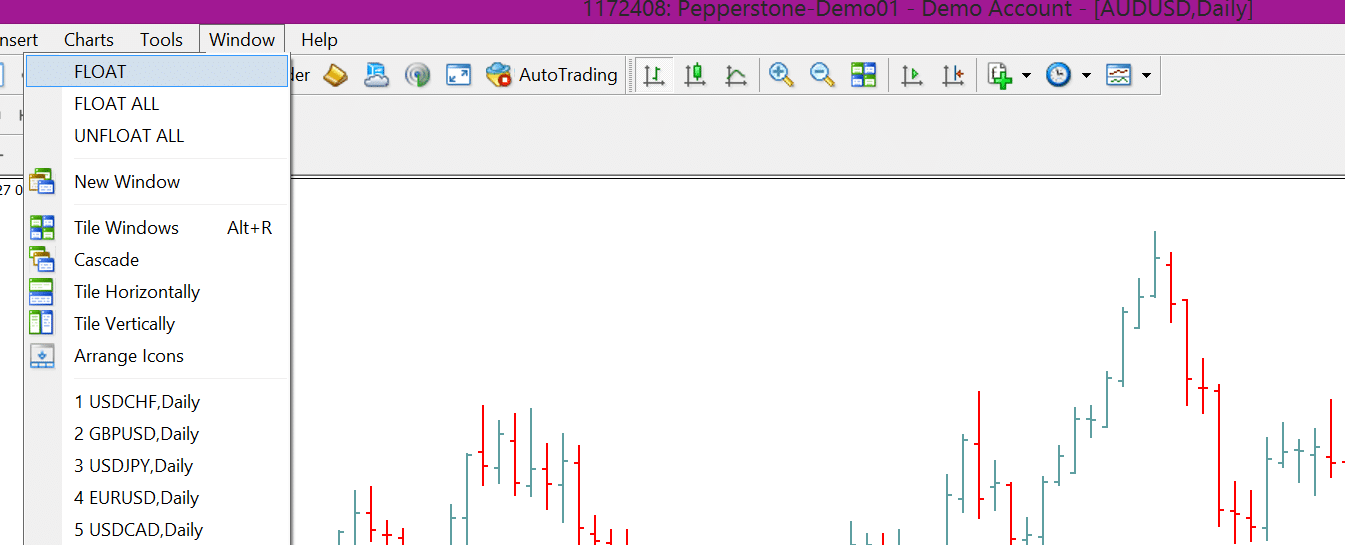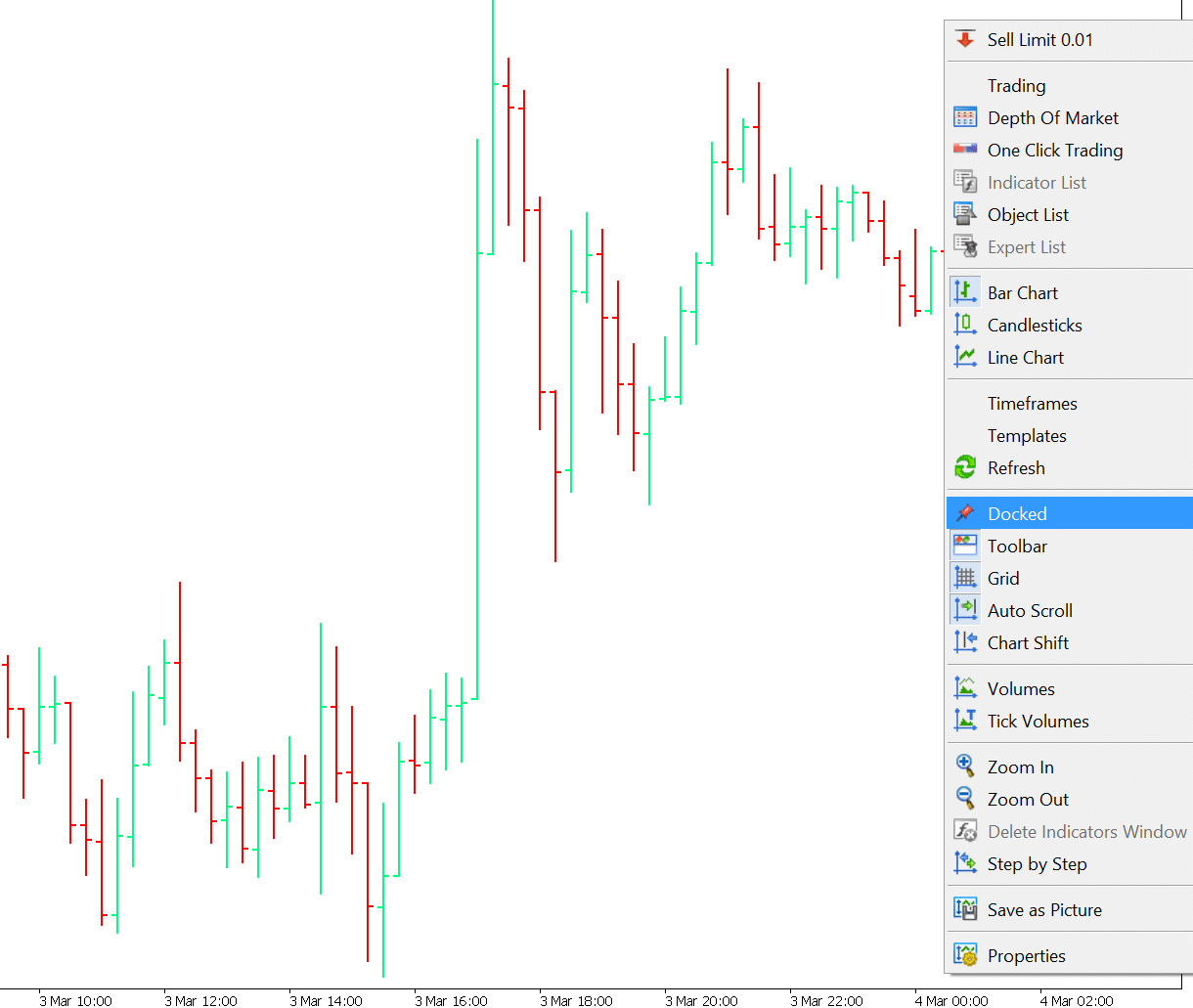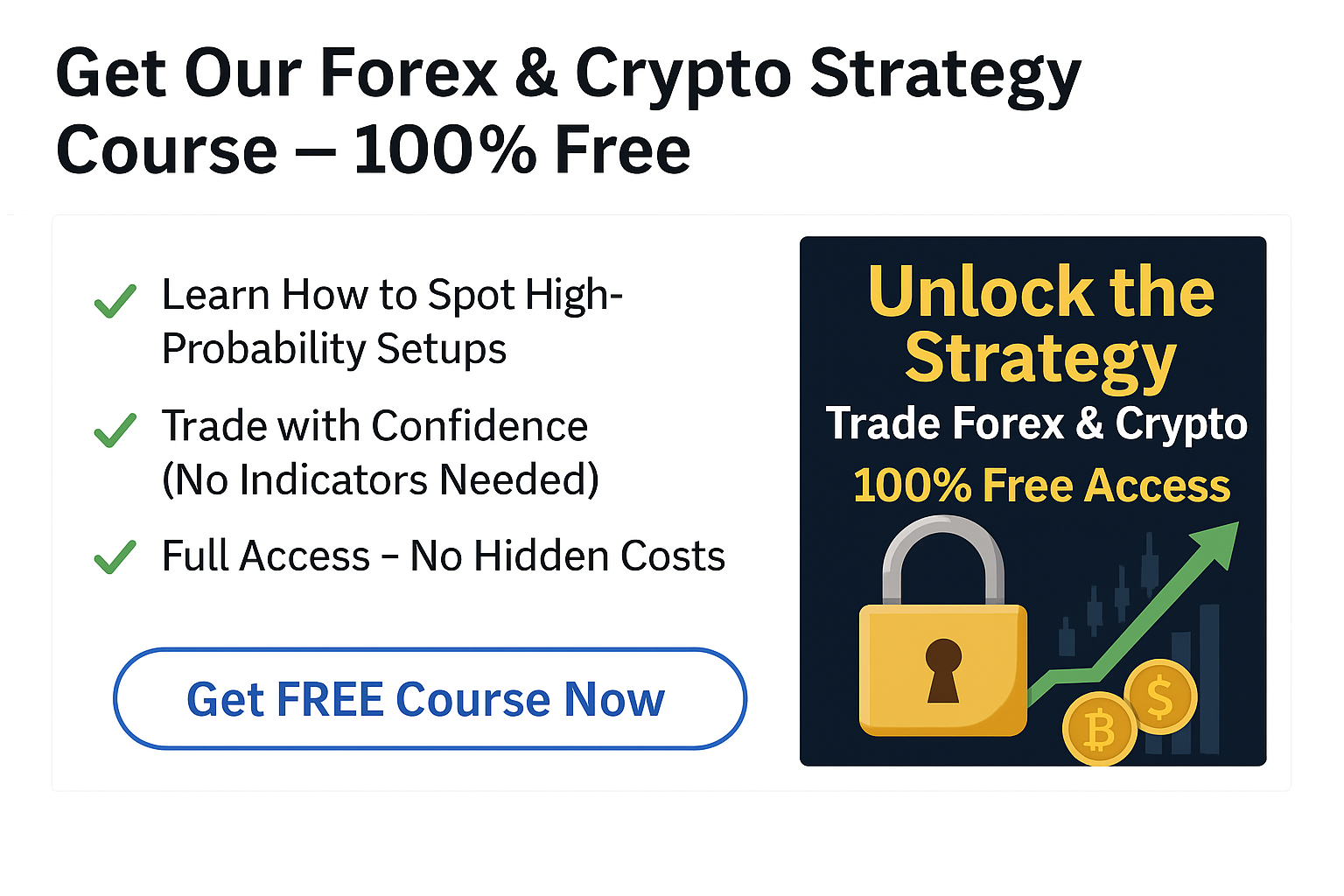Table of Contents
Using Multiple Monitors in Your Trading
A lot of traders have the need for multiple monitors in their trading.
Some traders are small time frame traders day trading the markets and don’t want to miss out on trades. Other traders are using news and economic outcomes and they need to stay up-to-date when making their trades.
Having the ability to use multiple monitors (even if that is just your laptop and another main monitor) that show individual charts or another monitor with a news feed can often be a real benefit.
The problem many traders run into is how to set this up and how to ‘float’ different charts across multiple monitors.
What are Undocked and Floating Charts?
Floating or undocked charts are very convenient when you want to use multiple monitors in your trading.
Floating charts give you the ability to select each individual chart you choose and have them show on any monitor or screen you want.
Most traders use this to be able to see multiple charts at the same time on different monitors.
This obviously has its benefits especially if you are a smaller time frame trader and are watching for quick moves.
How to Use MT4 Floating Charts
The best extension for MT4 that will help you undock your charts and use over as many monitors you like is by ‘Floating Charts’.
There are other scripts out there that will allow you to undock your charts, but they don’t have anywhere near the capability of this extension.
This extension is easy to download and once installed inside your MT4 charts you will be able to select the chart you want, hit the “FLOAT” button and the chart will be undocked for you to place wherever you like.
How to Download and Use MT4 Floating Charts
- On this page Here hit the ‘Download Now Button’.
- When prompted, select the Run button in the download bar.
- Once the file has downloaded, begin the installer.
- Follow the prompts and click next.
- After the installation finishes restart your MT4 charts.
- Inside MT4 you will now have three new options under the ‘Window” menu. These will be; ‘Float’, ‘Float All’ and ‘Unfloat All’.
NOTE: This is a premium MT4 extension that costs $77. It does however come with a free 14 day trial that allows you to download and use without having to give over any payment details. You can try the Floating Charts Extension for MT4 here.
Once you have this extension installed it is very simple to use.
Open your MT4 charts, go to the chart you would like to float, select “window” and then “FLOAT”.
This chart will now be undocked and you will be able to move it to any monitor you choose.
How to Use MT5 Floating Charts
A cool thing about MT5 is that the ability to undock your charts is built right into the platform and it is very easy to use.
To float your charts in MT5 simply go to the chart you want to undock, right click on your mouse and select “Docked” to toggle it on or off.
The keyboard shortcut is ALT + D.
If you want more information and instructions on how to float your charts in MT5 you can read an in-depth post at MQL5 here.
Note: Make sure your MT5 is updated to the latest build release for this to work correctly.
Lastly
Many traders will find multiple monitors offer them great benefits, but there are also some that will just not find any use at all.
Before running out and buying yourself a multi-monitor trading setup make sure you actually need it and that it will benefit your trading.
If having more monitors will just lead to over analysis and analysis paralysis, then maybe it is best to stick to the one monitor.