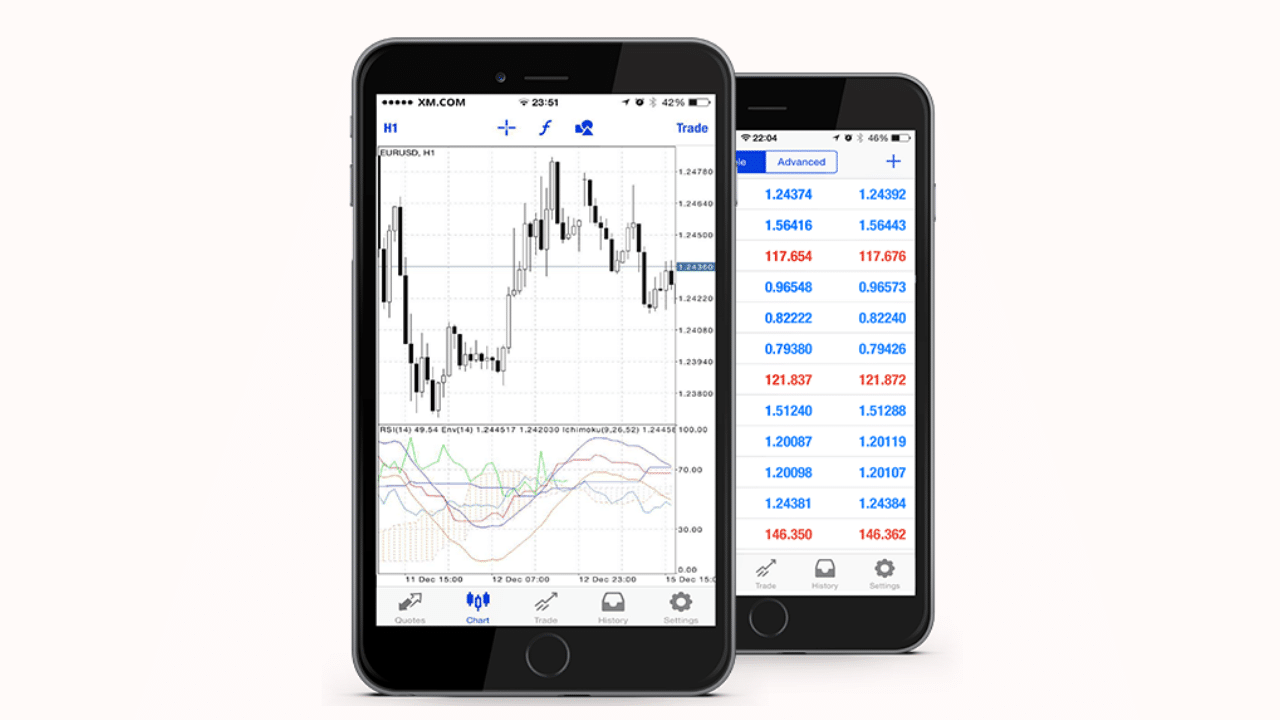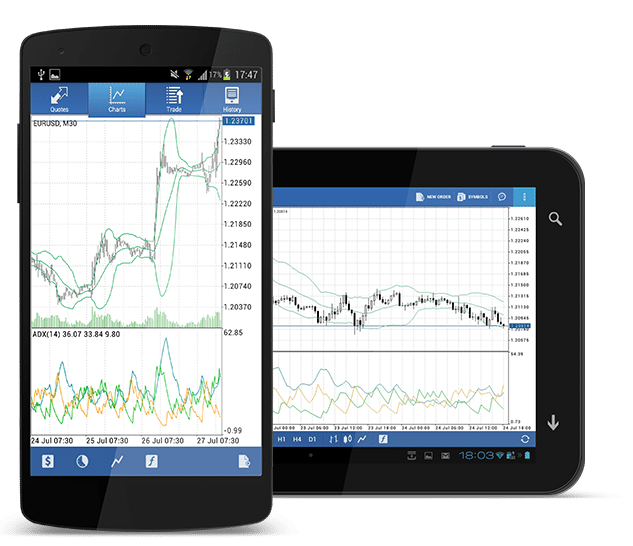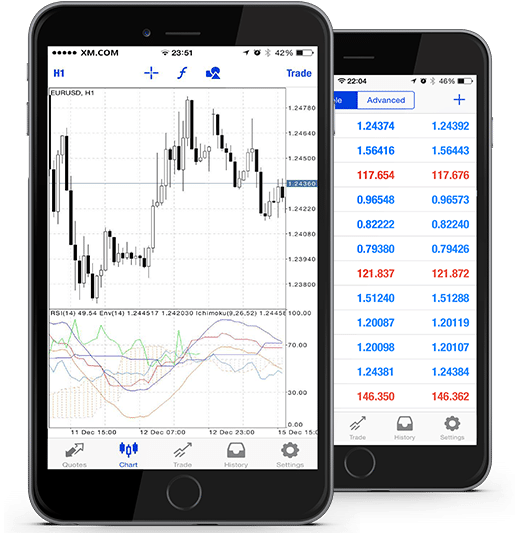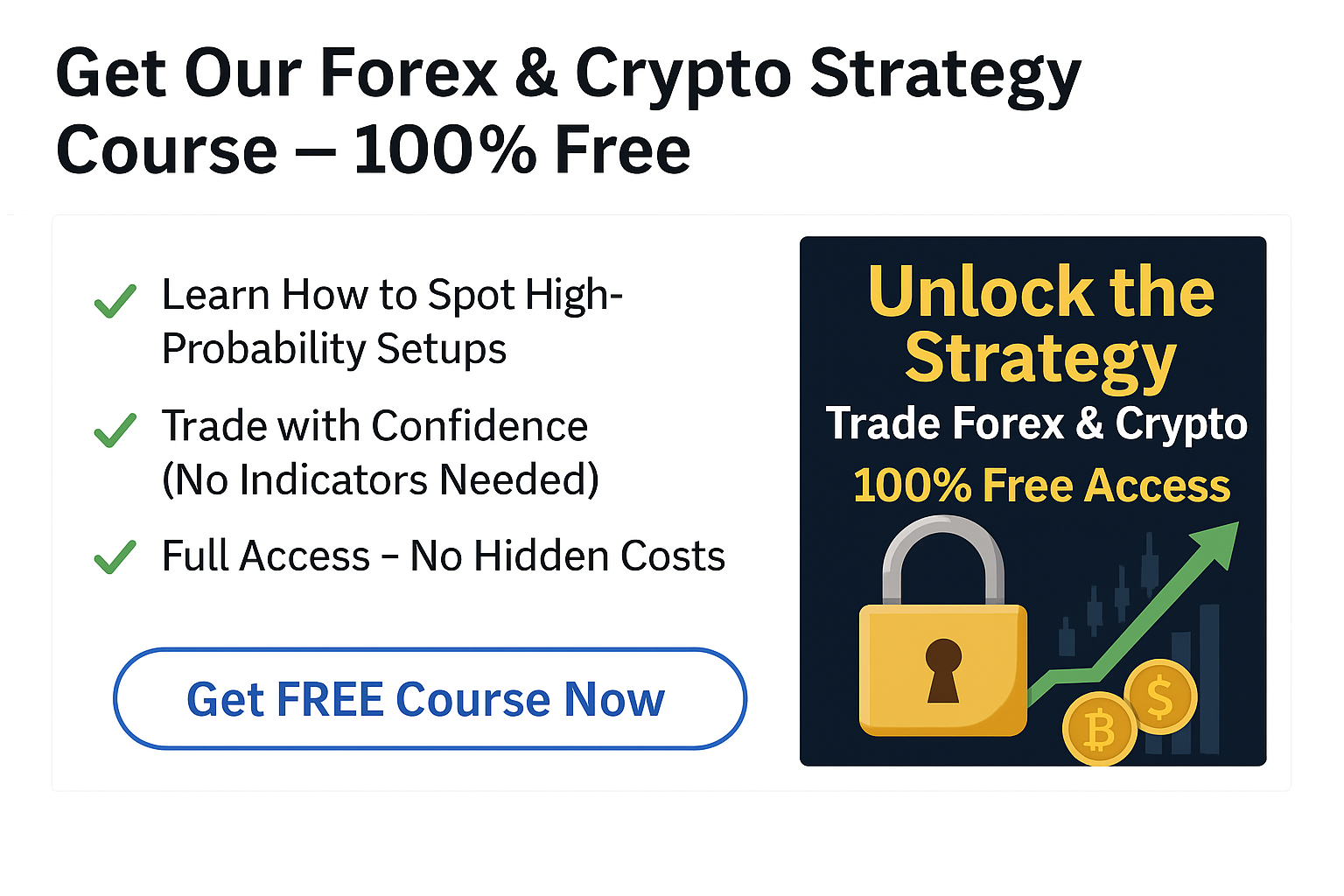The benefit of MT4 and MT5 is that they can quickly and easily be used on many different devices including Android, iPhone and Mac.
The mobile platforms have over 30 indicators that can be used on both the MT4 / MT5 Android and iPhone.
This post looks at the available indicators in the MT4 / MT5 android and iPhone platforms as well as how to connect your account and start using them.
Table of Contents
MT4 / MT5 Android and iPhone Trading
The Android and iPhone MT4 and MT5 platforms come with a range of features that include;
- Control over your trading accounts along with syncing accounts.
- Mobile trading from anywhere at any time.
- All order types are available.
- Check your trading history.
- Use three different charts including; bars, Japanese candlesticks and line charts.
- Range of time frames from one minute to one month.
- 30 technical indicators.
- Ability to check news.
- Free chat and email.
Indicators Available on MT4 Android and iPhone
MT4 offers you a wide range of indicators on your Android and iPhone.
These include;
- Accelerator Oscillator
- Accumulation/Distribution
- Alligator
- Average Directional Movement Index
- Average True Range
- Awesome Oscillator
- Bears Power
- Bollinger Bands
- Bulls Power
- Commodity Channel Index
- DeMarker
- Envelopes
- Force Index
- Fractals
- Gator Oscillator
- Ichimoku Kinko Hyo
- MACD
- Market Facilitation Index
- Momentum
- Money Flow Index
- Moving Average
- Moving Average of Oscillator
- On Balance Volume
- Parabolic SAR
- Relative Strength Index
- Relative Vigor Index
- Standard Deviation
- Stochastic Oscillator
- Volumes
- Williams Percent Range
Indicators Available on MT5 Android and iPhone
Similar to MT4, MT5 offers you a wide range of indicators on your Android and iPhone.
These include;
- Moving Average
- Force Index
- Accelerator Oscillator
- Bollinger Bands Momentum
- Awesome Oscillator
- Average Directional Movement Index
- Moving Average of Oscillator
- Gator Oscillator
- Envelopes
- Relative Strength Index Alligator
- Ichimoku Kinko Hyo
- Relative Vigor Index
- Market Facilitation Index
- Standard Deviation
- Williams Percent Range
- Parabolic SAR
- Average True Range
- Accumulation/Distribution
- Fractals
- Bears Power
- Money Flow Index
- MACD
- Bulls Power
- On Balance Volume
- Stochastic Oscillator
- Commodity Channel Index
- Volumes
- DeMarker
How to Add Indicators on Android and iPhone
Similar to using an indicator on your Metatrader PC platform, an indicator can be placed directly on your chart or attached below (for example when using an oscillator indicator).
The first thing you need to do is either create a free account inside the Metatrader mobile platform or connect your existing account.
NOTE: If you do not yet have a free MT4 or MT5 account you can get one here.
To connect your existing account that you have created through your broker follow these instructions;
- Open your MT4 / MT5 mobile platform.
- Click on ‘settings’ and ‘manage accounts’.
- Click on the + symbol to add your existing account.
- Choose ‘login to existing account’.
- Search for your broker and then select them.
- Enter your login and password and then sign in.
To add indicators to your mobile trading platform follow these instructions;
- Open your MT4 or MT5 mobile platform.
- Open the chart you wish to apply the indicator to.
- Select the
symbol.
- You will then have two options. You can either add an indicator to the main chart or to the indicator window.
- Select the
symbol and choose from the range of indicators.
- Select the indicators parameters you wish to use and hit done to apply it.
How to Remove Metatrader Mobile Indicators
To delete any indicators you no longer want applied first hit thesymbol.
Select the delete symbol and you will be able to tick the indicators you want to remove.
Once the indicators you want deleted are selected hit the delete button again and they will be removed.
How to Modify Indicators
To modify and change the parameters for any indicators you already have applied first hit the indicator button to bring up your indicators.
Select the indicator you wish to customize and you will be presented with the options you can change.
Make your changes and select ‘done’.
How to Use Custom Metatrader Indicators in Android and iPhone
At this point in time adding or using custom indicators such as the 1,2,3 pattern indicator or auto Fibonacci indicator is not a built in function.
The most common workaround that traders use to have these types of indicators available is by either using a Microsoft based tablet or mirroring their computer to their phone.
Whilst using a Microsoft tablet that allows the full functions of Metatrader is an easier option, it also defeats the purpose of mobile trading.
When setting up mirroring you are able to access your full suite of Metatrader tools that your computer is running including all of the custom indicators. Read how to set up remote computer mirroring here.